Installing Java
Download and Install Java JDK.
Minecraft relies on the Java SE which is bundled in with the Java SE Development Kit.
-
Navigate to https://www.oracle.com/java/technologies/downloads/#jdk21-windows and under the JDK
21 section, select the
Windowstab and click the link forx64 InstallerIf you are prompted to save the file, do so in the Downloads folder of your computer.
-
Once the download is complete, navigate to the Downloads folder of your
computer, and right click on file and select "Open"

-
The Setup Wizard will open. Follow the steps by clicking "Next".
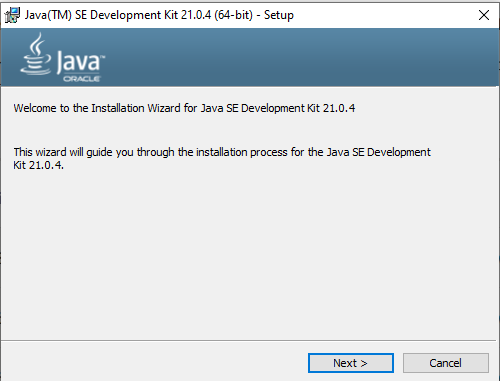
-
Continue with the default install path by selecting "Next"
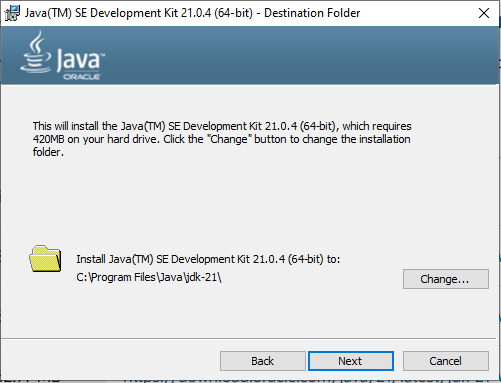
-
After installation is complete, Select "Close"
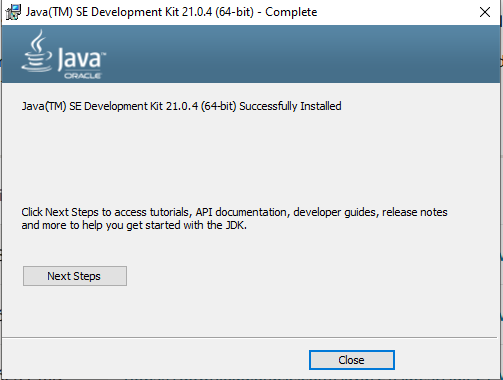
Result: Once the Install Wizard is closed, Java has successfully been installed. Continue to Downloading a Minecraft Game Server