Creating the Boot Script
Creating a script to start and interact with the server.
-
In the My Minecraft Server folder, right click to open the
context menu, and select New > Text Document
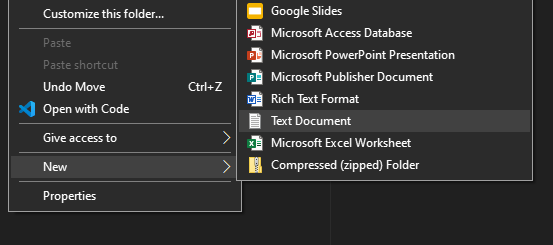
- Name the new file "temp", and edit the file.
-
Inside the file paste the following text:
@ECHO OFF java -Xms1024M -Xmx2048M -jar <server.jar> --nogui pauseNote: Java arguments are saved in this start script. For more information see Java runtime parameter optimization -
Replace <server.jar> with the name of the server jar.
For example, paper-1.21.1-119.jar
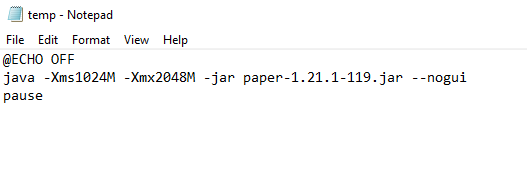
-
Click File > Save As
-
Delete
temp.txtfrom the My Minecraft Server folder.Result: The boot script is now complete. Continute to Starting the Server
